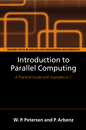GPU : a Global Processing Unit
 GPU is a Gnutella client that allows users to share CPU-resources. GPU allows the creation of computer alliances. The CPU-time sharing system does not recognize privileges between users. Each person agrees to provide network resources as needed and in return is able to get CPU-cycles from other clients on the network system. Plugins extend the capabilities of client nodes and are compiled so as to take advantage of the power of the latest processors. Right now, this client allows rendering of Terragen movies. An experimental climate simulator is included, too. GPU cluster size typically ranges from 5 to 15 computers. It is possible to organize ourself in teams and view statistics. Help us with your pioneer attitude in tweaking and improving this 15GHz monster :) (which is under GPL and targets only peaceful goals btw). GPU is a Gnutella client that allows users to share CPU-resources. GPU allows the creation of computer alliances. The CPU-time sharing system does not recognize privileges between users. Each person agrees to provide network resources as needed and in return is able to get CPU-cycles from other clients on the network system. Plugins extend the capabilities of client nodes and are compiled so as to take advantage of the power of the latest processors. Right now, this client allows rendering of Terragen movies. An experimental climate simulator is included, too. GPU cluster size typically ranges from 5 to 15 computers. It is possible to organize ourself in teams and view statistics. Help us with your pioneer attitude in tweaking and improving this 15GHz monster :) (which is under GPL and targets only peaceful goals btw).
|
News 
Gridcoin investigation launched
2017-07-11 07:25 -
GPU, a Global Processing Unit
The Global Processing Unit Team is investigating how to connect the GPU client to the Gridcoin network, so that people running it are rewarded with Gridcoins ...
Funding campaing launched. Help us to raise 500'000 bucks!
2013-08-24 08:20 - GPU, a Global Processing Unit
We launched the funding campaign for the Global Processing Unit project on Indiegogo for 500'000 dollars. Please help us to create an Internet Supercomputer which offers computational resources for free to anyone including yourself!
Read More »
GPU II preview for developers (0.5.9)
2013-04-15 08:20 - GPU, a Global Processing Unit
GPU is currently undergoing its 4th rewrite, codenamed freedom (3th was named solaris which reached version 0.963, 2th polaris, 1th unnamed). The preview package has version 0.5.0. This package is solely intended for developers as there is still no client working, just a bunch of unit tests.
Read More »
0.960: volcano Eyjafjallajoekull in Island
2012-10-17 03:42 - GPU, a Global Processing Unit
0.960: climate simulation simulates vulcano Eyjafjallajoekull
GPU 0.960 features a simple climate simulation. With the latest update (0.9607) which can be retrieved with the menu "Tools->Autoupdate to latest version" on the main GPU application, the climate simulation
Read More »
Super C.R.A.P.
2011-10-07 23:24 - GPU, a Global Processing Unit
This is a preview of what is being built right now. Super C.R.A.P is an acronym for Super Cluster Ready At Processing, core of the system is a Rollin KVM switch with 8 outputs (VGA, mouse, keyboard) bought for 218 CHF (=140 EUR). Additionally, 8 cables with VGA, mouse and keyboard are needed (each one costs about 15 EUR). An old 10 MBit Ethernet Switch will provide connectivity to the nodes of the cluster.
Read More »
Two breathtaking ideas / 0.952 released
2010-03-05 15:06 - GPU, a Global Processing Unit
The first one is from nanobit who fortunately rejoined the project: to use a script engine (e.g the one of Thexa4 released with 0.9256) as basis for distributed stored procedures. Stored procedures are a well-known thing for people working with databases, they are most of the time SQL procedures stored for convenience in what a database system can administer at best: a table with a column for the row number and another for the lines of the script. Using the distributed WAN database firstly introduced by nanobit in 0.943 joined with the stored procedure concept would allow another way of doing distributed computing with one major advance: it is possible for the user to distribute new code in almost real time.
Read More » Site news archive »
|


 Movies...
Movies... Huygen's
Huygen's